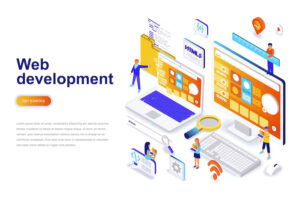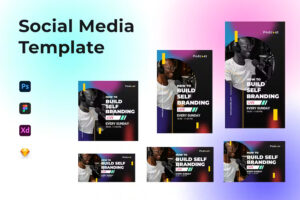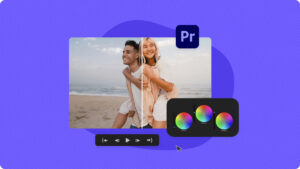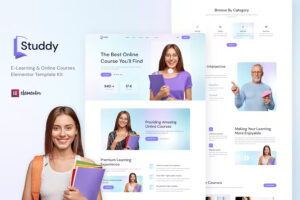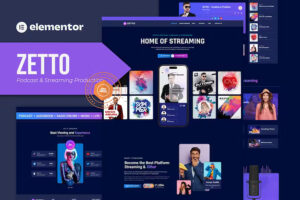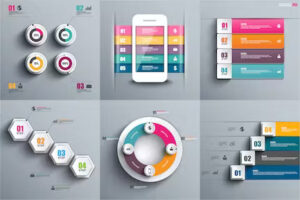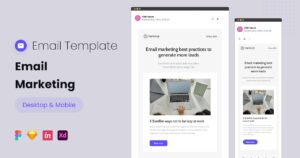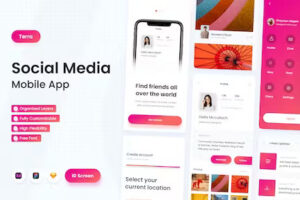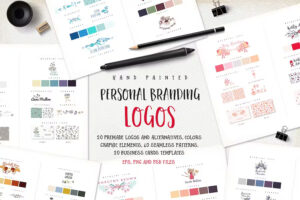10 Ideas for Utilizing Envato Elements in 2024
10 Ideas for Utilizing Envato Elements in 2024

- Website Development.
- Social Media Graphics.
- Video Content.
- Print Materials.
- eLearning Courses.
- Podcast Production.
- Infographics.
- Email Marketing.
- App Design.
- Personal Branding.
1. Website Development.
Envato Elements offers a variety of resources that can greatly assist in website development. Here’s a step-by-step guide on how to use Envato Elements for website development:
a. Choose a Website Platform: Decide on the website platform you want to use (e.g., WordPress, Joomla, or HTML/CSS). Envato Elements provides templates and assets compatible with various platforms.
b. Browse Website Templates: Visit the Envato Elements website and navigate to the “WordPress Themes,” “Web Templates,” or relevant section based on your chosen platform. Browse through the available templates to find one that suits your project.
c. Filter and Sort: Use the filtering options to narrow down your search based on categories, features, and popularity. You can also sort the results to find the most relevant and popular templates.
d. Preview and Choose a Template: Before downloading, take advantage of the preview feature to see how the template looks and functions. Pay attention to the layout, design elements, and overall structure. Once satisfied, download the template.
e. Download and Extract Files: After downloading the template, extract the files if necessary. Some templates may come in a ZIP format, so make sure to extract them to access the theme files and documentation.
f. Install the Template: If you’re using a platform like WordPress, you can install the theme directly from your dashboard. For other platforms, follow the provided instructions in the template documentation to set up and install the theme.
g. Customize and Personalize: Most templates come with customization options. Modify the colors, fonts, images, and other elements to align the website with your brand or project requirements. Take advantage of the customization features provided by your chosen platform.
h. Integrate Plugins and Additional Assets: Envato Elements also offers plugins and additional assets that can enhance your website’s functionality. Add features like sliders, forms, or social media integrations by incorporating relevant plugins and assets.
j. Optimize for SEO: Ensure that your website is optimized for search engines. Customize meta tags, titles, and descriptions to improve your website’s visibility on search engine results pages.
k. Responsive Design: Test your website’s responsiveness on different devices. Envato Elements templates are often designed to be responsive, but it’s essential to confirm that your website looks good and functions well on various screen sizes.
l. Regular Updates: Keep your website template and plugins up to date to benefit from the latest features and security updates. Regularly check for updates provided by the template developer.
m. Test and Launch: Before launching your website, thoroughly test its functionality. Check for broken links, test forms, and ensure that all elements are displaying correctly. Once everything is in order, launch your website.
Envato Elements simplifies the website development process by providing a wide range of templates and assets that cater to different industries and design preferences. Make sure to explore the various options available and choose the one that best aligns with your project goals.
2. Social Media Graphics.
Creating social media graphics with Envato Elements is a fantastic way to enhance the visual appeal of your online presence. Here’s a step-by-step guide on how to use Envato Elements for social media graphics:
a. Access Envato Elements: Visit the Envato Elements website and log in or create an account if you don’t have one.
b. Navigate to Graphics Section: Go to the “Graphics” section on Envato Elements. Here, you can find various resources, including templates, illustrations, icons, and more.
c. Choose a Graphic Template: Select the category that best fits your social media needs, such as “Social Media Templates,” “Instagram Templates,” or “Facebook Post Templates.” Browse through the available options and choose a template that aligns with your branding or campaign.
d. Preview the Template: Use the preview feature to see how the template looks. Pay attention to the layout, color schemes, and overall design to ensure it meets your requirements.
e. Download the Template: Once you’ve found the right template, download it. Envato Elements allows you to download and use as many assets as you want within the scope of your subscription.
f. Customize the Template: Open the template using graphic design software like Adobe Photoshop, Illustrator, or an online tool. Customize the text, images, colors, and any other elements to match your brand or specific social media campaign.
g. Add Your Branding Elements: Incorporate your logo, brand colors, and any other branding elements to maintain consistency across your social media graphics.
h. Include Relevant Information: Ensure that your social media graphics convey the necessary information. Whether it’s a promotional offer, event details, or a general message, make sure it’s clear and concise.
j. Optimize for Each Platform: If you’re creating graphics for multiple social media platforms, adjust the dimensions and layout to fit each platform’s requirements. For example, Instagram posts have different dimensions than Facebook covers.
k. Download Additional Assets: Explore additional assets on Envato Elements, such as icons, illustrations, or stock photos, to enhance your social media graphics further. These can add unique visual elements to your designs.
l. Save and Export: Save your customized graphic and export it in the desired format. Pay attention to file sizes and formats that are suitable for each social media platform.
m. Schedule or Post: Once your graphics are ready, schedule your posts or upload them directly to your social media platforms. Monitor engagement and adjust your strategy based on the performance of your graphics.
By leveraging Envato Elements, you can create professional and visually appealing social media graphics without starting from scratch. The platform’s extensive library provides a wealth of options for various themes and styles, making it a valuable resource for anyone managing social media accounts.
3. Video Content.
Creating video content using Envato Elements can significantly enhance the visual appeal and production quality of your videos. Here’s a step-by-step guide on how to use Envato Elements for video content:
a. Access Envato Elements: Log in to your Envato Elements account or sign up if you don’t have one.
b. Navigate to Video Assets: Visit the “Video Templates” or “Stock Video” section on Envato Elements. You can find a wide range of resources, including video templates, stock footage, motion graphics, and more.
c. Choose a Video Template or Stock Footage: Browse through the available video templates or stock footage to find something that suits your project. You can filter the results based on categories, popularity, or other criteria.
d. Preview the Video: Use the preview feature to see how the video looks and functions. Pay attention to the style, pacing, and overall theme to ensure it aligns with your project goals.
e. Download the Video Asset: Once you’ve found the right video template or stock footage, download it. Envato Elements allows you to download and use the assets within the terms of your subscription.
f. Customize the Video Template: If you’ve chosen a video template, customize it using video editing software like Adobe Premiere Pro, After Effects, or any other compatible software. Add your text, logos, and adjust the timing to match your content.
g. Add Background Music and Sound Effects: Explore the audio section on Envato Elements to find suitable background music or sound effects that complement your video. Download and integrate them into your video editing project.
h. Include Transitions and Effects: Enhance your video by adding transitions, visual effects, and motion graphics. Envato Elements offers a variety of these assets that can elevate the production quality of your video.
j. Optimize for Each Platform: If you’re creating video content for different platforms (e.g., YouTube, Instagram, or Facebook), ensure that the dimensions, resolution, and aspect ratios are optimized accordingly.
k. Export the Video: Once you’ve completed the edits and customization, export the video in the desired format and resolution. Pay attention to the recommended settings for the platform where you plan to share the video.
l. Upload and Share: Upload your video to your preferred video-sharing platform or website. Craft compelling titles and descriptions to maximize the video’s visibility.
m. Analyze Performance: Monitor the performance of your videos, track engagement metrics, and gather feedback. Use this information to refine your future video content.
Envato Elements provides a wealth of resources to simplify the video creation process, whether you’re starting from a template or incorporating stock footage and graphics into your own projects. The platform’s extensive library can help you achieve professional and engaging video content for various purposes.
4. Print Materials.
Envato Elements can be a valuable resource for creating professional and visually appealing print materials. Here’s a step-by-step guide on how to use Envato Elements for print materials:
a. Access Envato Elements: Log in to your Envato Elements account or sign up if you don’t have one.
b. Navigate to Print Templates: Go to the “Print Templates” section on Envato Elements. Here, you can find a variety of resources, including templates for business cards, brochures, flyers, posters, and more.
c. Choose a Print Template: Browse through the available print templates and select one that matches the type of print material you need. You can filter results based on categories, styles, and popularity.
d. Preview the Template: Use the preview feature to examine the template’s design, layout, and overall aesthetic. Ensure that it aligns with your brand or the theme of your print material.
e. Download the Template: Once you’ve found the right print template, download it. Envato Elements allows you to download and use the template within the terms of your subscription.
f. Open the Template in Design Software: Open the downloaded template using graphic design software such as Adobe Illustrator, InDesign, or any other compatible program.
g. Customize the Content: Modify the template to include your own text, images, and branding elements. Adjust colors, fonts, and other design elements to match your brand identity or the purpose of the print material.
h. Add High-Quality Images: If your print material requires images, consider using high-quality stock photos available on Envato Elements to enhance the visual appeal of your design.
j. Check Print Specifications: Verify that your design adheres to the specifications required for printing. This includes resolution, color mode (CMYK), and bleed if applicable.
k. Proofread: Carefully proofread all text and content to ensure there are no errors. This step is crucial to avoid any mistakes in your final printed materials.
l. Save and Export: Save your customized print material and export it in the appropriate format (PDF is commonly used for print). Pay attention to the settings recommended by your printing service.
m. Print or Send to a Professional Printer: Depending on the type of print material, you can either print it using a high-quality printer or send the file to a professional printing service. Ensure that you choose the right paper type and finish for your project.
n. Distribute or Display: Once you have the printed materials, distribute them as needed. This could involve handing out brochures, displaying posters, or sharing business cards at events.
Envato Elements simplifies the process of creating print materials by providing a variety of professionally designed templates and assets. Whether you need business cards, brochures, posters, or other print materials, the platform offers a range of options to suit different styles and purposes.
5. eLearning Courses.
Envato Elements offers a range of resources that can be useful for creating eLearning courses. Here’s a step-by-step guide on how to use Envato Elements for developing eLearning content:
a. Access Envato Elements: Log in to your Envato Elements account or sign up if you don’t have one.
b. Navigate to Presentation Templates: Visit the “Presentation Templates” section on Envato Elements. Here, you can find templates suitable for creating presentations, slideshows, and educational materials.
c. Choose a Presentation Template: Browse through the available presentation templates and select one that aligns with the style and theme you want for your eLearning course.
d. Preview the Template: Use the preview feature to examine the template’s design, layout, and overall aesthetic. Ensure that it meets the visual requirements for your eLearning content.
e. Download the Template: Once you’ve found the right presentation template, download it. Envato Elements allows you to download and use the template within the terms of your subscription.
f. Customize the Content: Open the downloaded template using presentation software such as Microsoft PowerPoint, Google Slides, or Apple Keynote. Customize the content, including text, images, and colors, to suit your course content.
g. Add Educational Content: Incorporate educational content such as text, images, graphs, and charts into the presentation slides. Ensure that the information is organized in a clear and engaging manner.
h. Include Multimedia Elements: Enhance your eLearning content by adding multimedia elements like audio and video. Envato Elements also provides stock audio and video resources that you can incorporate into your courses.
j. Interactive Elements: Depending on your eLearning platform, consider adding interactive elements to your course. This could include quizzes, assessments, or interactive simulations to engage learners.
k. Check Accessibility: Ensure that your eLearning content is accessible to a diverse audience. Check for readability, use alt text for images, and ensure compatibility with screen readers.
l. Export or Publish: Export your presentation or save it in a format suitable for your eLearning platform. Many platforms accept common formats like PDF or PowerPoint files.
m. Upload to eLearning Platform: If you’re using an eLearning platform, upload your content according to the platform’s specifications. Some platforms allow you to directly import PowerPoint or PDF presentations.
m. Promote and Share: Promote your eLearning course through various channels. Utilize social media, email newsletters, or your website to reach your target audience.
n. Gather Feedback and Iterate: Encourage learners to provide feedback on your eLearning course. Use this feedback to make improvements and updates to enhance the learning experience.
Envato Elements offers a variety of resources beyond presentation templates, including stock photos, icons, and graphics, which can further enhance the visual appeal and effectiveness of your eLearning materials. Explore the platform to find the assets that best suit your educational content.
6. Podcast Production.
Envato Elements can be a valuable resource for enhancing your podcast production, providing assets that can improve the overall quality and professionalism of your podcast episodes. Here’s a step-by-step guide on how to use Envato Elements for podcast production:
a. Access Envato Elements: Log in to your Envato Elements account or sign up if you don’t have one.
b. Navigate to Audio and Music: Visit the “Audio” section on Envato Elements. Here, you can find a variety of resources, including royalty-free music, sound effects, and audio assets.
c. Choose Background Music: Browse through the available music tracks and select background music that suits the tone and theme of your podcast. Ensure that the music is suitable for the introduction, transitions, and outro of your episodes.
d. Download Music Tracks: Once you’ve found the right music tracks, download them. Envato Elements allows you to download and use the music within the terms of your subscription.
e. Integrate Background Music: Use audio editing software (such as Audacity, Adobe Audition, or GarageBand) to integrate the background music into your podcast episodes. Adjust the volume levels to ensure a balanced and professional sound.
f. Explore Sound Effects: Explore the sound effects available on Envato Elements. You can find various sound effects that can add depth and creativity to your podcast, such as intro sound effects, transitions, or thematic elements.
g. Download and Integrate Sound Effects: Download the sound effects you want to use and integrate them into your podcast episodes. Use sound effects strategically to enhance storytelling or to create a more immersive listening experience.
h. Customize Podcast Cover Art: Navigate to the “Graphics” section on Envato Elements to find templates for podcast cover art. Customize the templates with your podcast’s branding, title, and relevant visuals. Ensure that the cover art meets the specifications of your podcast platform.
j. Download and Use Icons/Illustrations: Enhance your podcast branding by incorporating icons or illustrations from Envato Elements. Use these visuals on your podcast website, social media, or promotional materials.
k. Create Podcast Intros and Outros: Utilize Envato Elements to find or create jingles, voiceovers, or musical intros and outros for your podcast. These elements can contribute to a consistent and professional branding experience.
l. Script and Plan: Use Envato Elements to find templates for podcast scripts or planning documents. Having a structured script or outline can improve the flow and coherence of your podcast episodes.
m. Promotional Materials: Design promotional materials for your podcast using Envato Elements. Create banners, social media graphics, or promotional videos to market your podcast effectively.
n. Monitor Analytics: Track the performance of your podcast episodes. Pay attention to listener engagement, download numbers, and audience feedback to continuously improve your content.
Envato Elements provides a comprehensive set of resources that go beyond audio assets, allowing you to enhance various aspects of your podcast production. Whether it’s music, sound effects, graphics, or templates, the platform offers tools to elevate the quality and professionalism of your podcast.
7. Infographics.
Creating infographics with Envato Elements is a great way to visually communicate information effectively. Here’s a step-by-step guide on how to use Envato Elements for infographics:
a. Access Envato Elements: Log in to your Envato Elements account or sign up if you don’t have one.
b. Navigate to Infographic Templates: Visit the “Infographic Templates” section on Envato Elements. Here, you can find a variety of resources, including pre-designed infographic templates.
c. Choose an Infographic Template: Browse through the available infographic templates and select one that fits the type of information you want to convey. Consider the style, layout, and color scheme that aligns with your content.
d. Preview the Template: Use the preview feature to see how the infographic template looks. Pay attention to the structure, readability, and overall design to ensure it suits your information.
e. Download the Template: Once you’ve found the right infographic template, download it. Envato Elements allows you to download and use the template within the terms of your subscription.
f. Open the Template in Graphic Design Software: Open the downloaded template using graphic design software such as Adobe Illustrator, InDesign, or any other compatible program.
g. Customize the Content: Modify the template to include your own text, data, and visuals. Customize colors, fonts, and other design elements to match your brand or the theme of your information.
h. Add Data and Charts: If your infographic involves presenting data, use the tools available in your graphic design software to add charts, graphs, or any visual representation of your information.
j. Incorporate Icons and Illustrations: Envato Elements also offers a variety of icons and illustrations that you can use to enhance your infographic. Consider adding relevant icons to represent different elements of your information.
k. Check for Readability: Ensure that your infographic is easy to read and understand. Pay attention to font sizes, spacing, and overall layout to maintain clarity.
l. Review and Revise: Take the time to review your infographic and gather feedback if possible. Make revisions as needed to improve the overall design and effectiveness of your visual communication.
m. Export the Infographic: Save your customized infographic and export it in a format suitable for sharing. Common formats include JPEG, PNG, or PDF, depending on your intended use.
n. Share and Distribute: Share your infographic on your website, social media, presentations, or any other platforms relevant to your audience. Ensure that you optimize the size and format based on the platform’s requirements.
p. Reuse or Modify: Since you have access to Envato Elements, consider exploring different infographic templates for future projects. You can reuse or modify existing templates to create new and engaging visuals.
Envato Elements simplifies the process of creating infographics by providing professionally designed templates and additional assets. Whether you need infographics for presentations, reports, or social media, the platform offers a variety of options to suit different styles and purposes.
8. Email Marketing.
Envato Elements can be a valuable resource for enhancing your email marketing efforts. Here’s a step-by-step guide on how to use Envato Elements for email marketing:
a. Access Envato Elements: Log in to your Envato Elements account or sign up if you don’t have one.
b. Navigate to Email Templates: Visit the “Email Templates” section on Envato Elements. Here, you can find a variety of pre-designed email templates suitable for different purposes.
c. Choose an Email Template: Browse through the available email templates and select one that matches the type of email campaign you want to run. Consider the layout, design elements, and responsiveness of the template.
d. Preview the Template: Use the preview feature to see how the email template looks. Pay attention to the structure, readability, and overall design to ensure it aligns with your email marketing goals.
e. Download the Template: Once you’ve found the right email template, download it. Envato Elements allows you to download and use the template within the terms of your subscription.
f. Open the Template in an Email Marketing Tool: Open the downloaded template using your preferred email marketing tool. Popular tools include Mailchimp, Constant Contact, or any other platform you use for your email campaigns.
g. Customize the Content: Modify the template to include your own text, images, and branding. Personalize the content to make it relevant to your audience and the specific purpose of your email campaign.
h. Add Call-to-Action (CTA): Ensure that your email template includes a clear and compelling call-to-action (CTA). This could be a button, link, or other elements that encourage recipients to take the desired action.
j. Include Social Media Icons: If applicable, include social media icons and links in your email template to encourage recipients to connect with your brand on other platforms.
k. Optimize for Mobile Devices: Check the responsiveness of your email template to ensure it looks good on various devices, especially mobile phones. Many users open emails on mobile devices, so a mobile-friendly design is crucial.
l. Test the Email: Before sending out your email campaign, use the testing features of your email marketing tool to preview how the email will appear in different email clients. This helps identify any formatting issues.
m. Segment and Target: If your email marketing tool supports it, consider segmenting your email list and targeting specific groups with personalized content. This can improve engagement and conversion rates.
n. Schedule or Send: Schedule your email campaign for optimal delivery time or send it immediately based on your marketing strategy.
p. Analyze Performance: After your email campaign is sent, analyze its performance. Track metrics such as open rates, click-through rates, and conversions. Use this data to refine your future email marketing strategies.
q. Explore Additional Assets: Beyond email templates, Envato Elements offers other assets like icons, graphics, and illustrations that you can use to enhance your email content and make it visually appealing.
Envato Elements provides a variety of resources that can streamline the process of creating engaging and professional email marketing campaigns. Whether you’re running a promotional campaign, newsletter, or product announcement, the platform offers options to suit different styles and purposes.
9. App Design.
Envato is a platform that offers a variety of digital assets for creative projects, including app design. If you’re looking to create an app and use Envato for design resources, here’s a general guide on how you can go about it:
a. Visit Envato Market:
i) Go to the Envato Market website (https://market.envato.com/).
ii) Browse through the different categories to find assets that suit your app design needs.
b. Select App Design Assets: In the search bar, enter keywords related to the type of app design assets you’re looking for. For example, you might search for “mobile app design,” “UI kit,” or “app icons.”
c. Explore Categories: Envato offers various categories such as Graphics, Web Themes, Code, Video, Audio, and more. Depending on your needs, navigate to the relevant category.
d. Filter and Sort: Use filters and sorting options to narrow down your search. You can filter by category, price, rating, and more.
e. Preview and Demo: Most items on Envato have previews or demos. Take advantage of these to get a better sense of how the app design assets will look and function.
f. Read Reviews: Check user reviews and ratings to get feedback from others who have purchased and used the assets.
g. Purchase and Download: Once you find the app design assets you like, purchase and download them. Envato uses a system of credits or direct purchases, depending on the item and the author’s preferences.
h. Integrate Into Your Design Tools: After downloading, integrate the assets into your preferred design tools. These could include graphic design tools like Adobe XD, Sketch, Figma, or others.
j. Customize as Needed: Modify and customize the assets to fit your specific app requirements. This might include adjusting colors, resizing elements, or tweaking layouts.
k. License Compliance: Ensure that you comply with the licensing terms associated with the assets you’ve purchased. Different items may have different licensing agreements.
l. Get Support: If you encounter any issues or have questions about the assets, reach out to the author or Envato support for assistance.
Remember that Envato is a marketplace for digital assets created by various authors, so the quality and style of assets may vary. It’s essential to thoroughly review and test any assets before incorporating them into your app design.
10. Personal Branding.
Envato is a versatile platform that offers a range of digital assets and resources, making it a useful tool for personal branding. Here’s a guide on how you can leverage Envato for personal branding:
a. Define Your Brand Identity: Before you start browsing through Envato’s offerings, define your personal brand identity. Consider your values, target audience, and the message you want to convey.
b. Select a Domain: If you haven’t already, consider purchasing a domain name for your personal brand. Envato offers domains through their platform.
c. Create a Logo: Look for logo templates on Envato. You can find pre-designed logos that you can customize to match your personal brand. Choose a design that reflects your style and personality.
d. Design Business Cards: Envato has a variety of business card templates. Select one that aligns with your brand and customize it with your logo, name, contact information, and any other relevant details.
e. Build a Personal Website: Choose a website template from Envato’s web themes section. This can be especially useful if you’re not a web designer but want a professional-looking website. Popular platforms include WordPress, Joomla, and HTML templates.
f. Create a Portfolio: If your personal brand involves showcasing your work, use Envato’s portfolio templates to create an online portfolio. This is particularly beneficial for creatives, freelancers, and professionals in visual industries.
g. Utilize Social Media Templates: Enhance your social media presence with templates for platforms like Facebook, Instagram, LinkedIn, and Twitter. These templates can help maintain a consistent visual identity across your social media channels.
h. Design Presentations: If public speaking or presenting is part of your personal brand strategy, look for presentation templates on Envato. This can make your slides visually appealing and coherent with your overall brand.
j. Explore Print Materials: Consider other print materials, such as brochures, flyers, or posters. Envato offers templates that you can customize for your personal brand’s marketing collateral.
k. Branding Mockups: Use branding mockups to visualize how your logo and other branded elements would look in real-life scenarios. This can include mockups for business cards, stationery, and promotional materials.
l. Consistency is Key: Ensure that all your branding materials are consistent across different platforms. Consistency builds recognition and reinforces your personal brand.
m. Stay Updated: Envato regularly adds new assets, so periodically check for new templates or design elements that might align with your evolving personal brand.
Remember that personal branding is an ongoing process, and your brand may evolve over time. Regularly revisit and update your materials to reflect any changes in your personal brand strategy.
Conclusion:
In conclusion, Envato is a versatile and valuable platform for creative professionals and individuals seeking digital assets for their projects. With a vast array of high-quality resources and a supportive community, it continues to be a go-to platform for those looking to enhance their creative endeavors and establish a strong online presence.
FAQ:
Envato is a great platform for virtual resource.
Q: Resource of Envato are free of paid?
Both are available.
Meta Description:
“Unlock creative possibilities with Envato Elements – your all-in-one resource for premium design assets. Access thousands of templates, graphics, and more.”